WINDOWS – TeamViewer Installation Guide
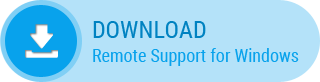
Firstly, you need to download the TeamViewer application. Click on the Download picture above, then click the “Save File” button.
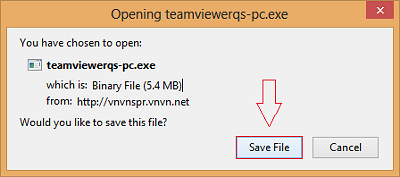
Click on the “Folder” icon to open the newly downloaded folder:
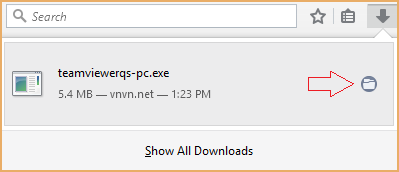
After successfully downloading, you will get the file named “TeamViewerQS-PC.exe”. To install this file, you need to follow the steps below:
Double click on the file, or right click on it and select "Open" to start running.
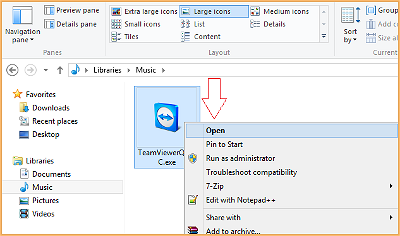
Then, you will see the two options below:
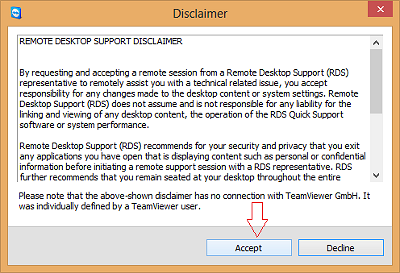
- Click on the "Accept": button to install.
- Or select the "Decline": to cancel.
After successful installation, you will see the following display:
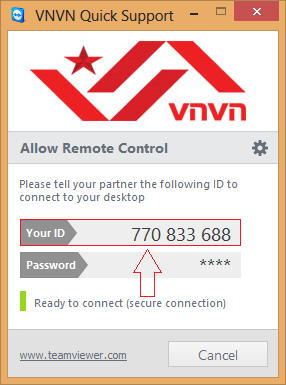
Whenever you need help, just simply send us the number of “Your ID”. As your request, VNVN staff will manipulate remotely and directly on the screen of your device.
